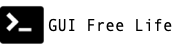July 10, 2021
An application can sometimes require diverse components that span technology stacks. There may be a depency on a legacy component built for Windows which may not be suitable for deployment to Linux. The good news is it may still be suitable for deployment to Kubernetes. With a Windows node in your OpenShift cluster you can deploy cross-platform applications that can simultaneously leverage the strengths of Linux and Windows.
📓 This is part 3 of a 3 part series on OpenShift support for Windows containers. Parts: 1, 2, 3
Windows and Linux Living in Harmony
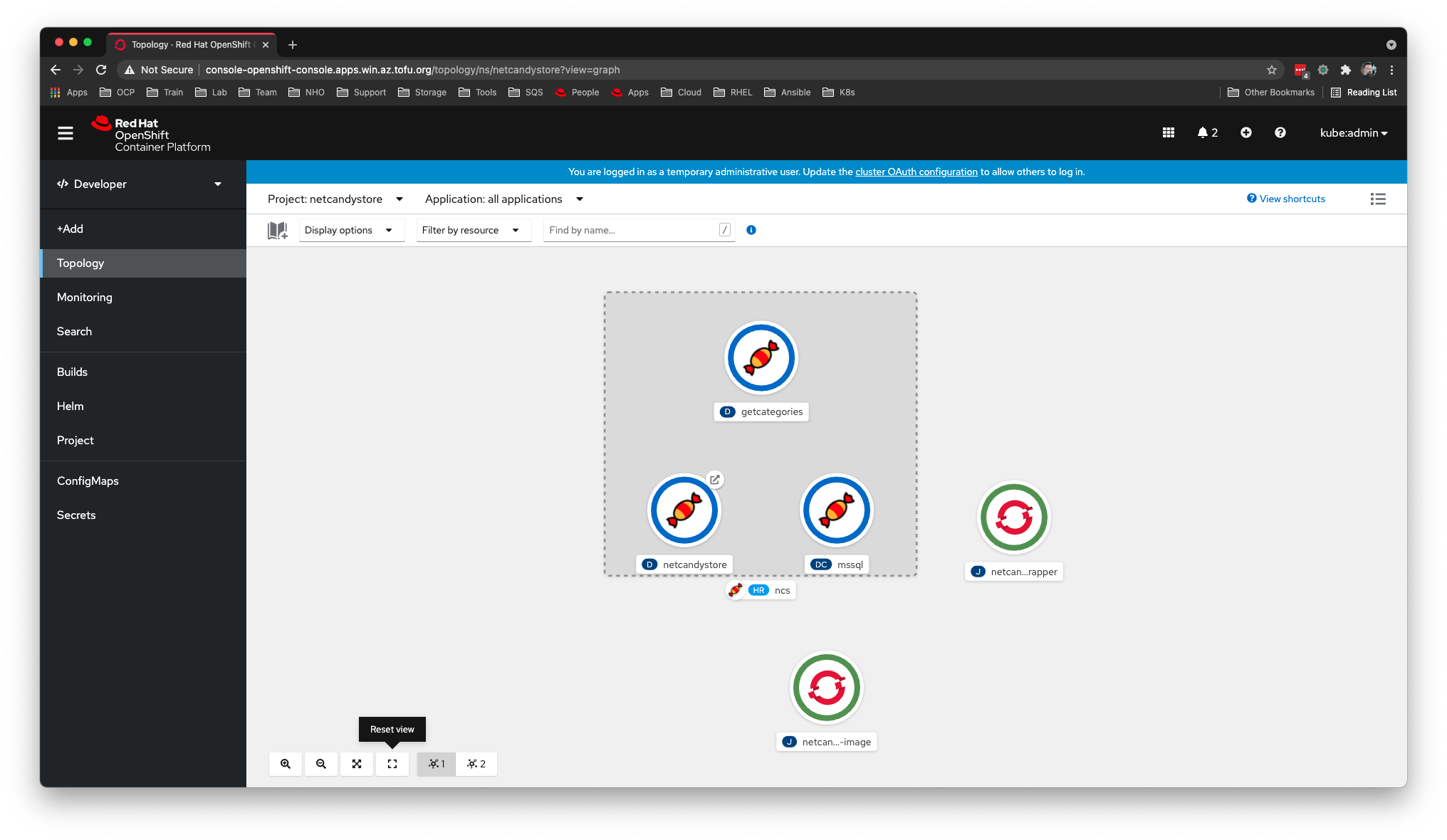
After enabling support for Windows nodes in OpenShift, deploying an app to both Linux and Windows is as easy as TODO
Deploying the NetCandy Store Cross-platform Application
We will deploy a sample application called NetCandy Store using a Helm chart.
As input we will have to provide a few parameters including the Windows node name and the ssh key used by our operator. Let’s define some environmental variables for later reference.
We will use the same ssh key we gave to the Windows Machine Config Operator as it is already trusted by the node. We need this for the image pre-pull job described below.
$ export WSSH_KEY=$(\
oc get secret cloud-private-key -n openshift-windows-machine-config-operator \
-o jsonpath='{.data.private-key\.pem}')
We also need to find the name of the Windows node to provide that as a Helm value.
$ export WIN_NODE=$(\
oc get nodes -l kubernetes.io/os=windows \
-o jsonpath='{.items[0].metadata.name}')
In this case the cluster is on Azure, and our Windows node administrator is called capi rather than the default administrator. Define another environmental variable for the ssh user.
$ export WSSH_USER='capi'
Those are all the values we need for the Helm chart. Let’s create a namespace with a descriptive name to install to.
$ oc new-project --display-name="Net Candy Store" netcandystore
Next we will download the application http://people.redhat.com/chernand/netcandystore-1.0.1.tgz to $CLUSTER_DIR/day2, and finally install it using the Helm chart inside the tarball.
$ curl -o $CLUSTER_DIR/day2/netcandystore-1.0.1.tgz \
http://people.redhat.com/chernand/netcandystore-1.0.1.tgz
$ helm install ncs \
--namespace netcandystore \
--timeout=1200s \
--set ssh.username=${WSSH_USER:-administrator} \
--set ssh.hostkey=${WSSH_KEY} \
--set ssh.hostname=${WIN_NODE} \
$CLUSTER_DIR/day2/netcandystore-1.0.1.tgz
We can list the chart to see it has been installed in our netcandystore namespace.
$ helm ls --namespace netcandystore
NAME NAMESPACE REVISION UPDATED STATUS CHART APP VERSION
ncs netcandystore 1 2021-05-24 15:10:29.909948 -0700 PDT deployed netcandystore-1.0.1 3.1
📺 Watch Demo: Deploying NetcandyStore app with Helm
Speeding Up Application Launch by Pre-pulling Images
As windows containers are large, this Helm Chart defines a job to pre-pull the netcandystore image. You can see it took nearly 10 minutes for this job to run in this instance.
$ oc get job/netcandystore-prepull-image
NAME COMPLETIONS DURATION AGE
netcandystore-prepull-image 1/1 9m43s 90m
That 10 minute process is something you want to be done before trying to launch your application. Ideally this would execute ahead of time on every node where the app might run.
Here is a look at that job definition. You can see in the command defnition it will ssh to the Windows node and issue a docker pull of the container image.
$ oc get job netcandystore-prepull-image -o yaml | yq e '.spec.template.spec.containers[]' -
command:
- /bin/bash
- -c
- |
ssh ${SSHOPTS} -i /tmp/ssh/private-key.pem ${SSHUSR}@${SSHHOST} docker pull ${NCIMAGE}
env:
- name: NCIMAGE
value: quay.io/donschenck/netcandystore:2021mar8.1
- name: SSHOPTS
value: -o StrictHostKeyChecking=no -o UserKnownHostsFile=/dev/null
- name: SSHUSR
value: capi
- name: SSHHOST
value: winworker-g7tsk
image: quay.io/redhatworkshops/winc-ssh:latest
imagePullPolicy: Always
name: prepull-image
resources: {}
terminationMessagePath: /dev/termination-log
terminationMessagePolicy: File
volumeMounts:
- mountPath: /tmp/ssh
name: sshkey
readOnly: true
The application is comprised of 3 services. A MSSQL pod running on Linux will provide the database for the GetCategories service also running on Linux, and finally the NetcandyStore service that provides the front end of the application will run on Windows.
$ oc get services -n netcandystore
NAME TYPE CLUSTER-IP EXTERNAL-IP PORT(S) AGE
getcategories ClusterIP 172.30.104.36 <none> 8080/TCP 90m
mssql ClusterIP 172.30.78.137 <none> 1433/TCP 90m
netcandystore ClusterIP 172.30.154.13 <none> 80/TCP 90m
$ oc get pods -n netcandystore \
--field-selector=status.phase=Running \
-o custom-columns=NAME:.metadata.name,IP:.status.podIP,NODE:.spec.nodeName
NAME IP NODE
getcategories-58b98fbd48-bsc8z 10.128.2.139 win-tmk9g-worker-westus-x4gc6
mssql-1-tsrjx 10.131.0.27 win-tmk9g-worker-westus-wq4hg
netcandystore-5b989b4bdd-x4pt9 10.132.0.2 winworker-g7tsk
By describing the netcandystore pod running on Windows, you may notice that the Container ID begins with docker rather than cri-o and that the Node-Selector targetting beta.kubernetes.io/os=windows.
$ oc describe pod netcandystore-5b989b4bdd-x4pt9
Name: netcandystore-5b989b4bdd-x4pt9
Namespace: netcandystore
Priority: 0
Node: winworker-g7tsk/10.0.32.6
Start Time: Mon, 24 May 2021 15:20:14 -0700
Labels: app=netcandystore
app.kubernetes.io/instance=ncs
app.kubernetes.io/name=netcandystore
pod-template-hash=5b989b4bdd
Annotations: openshift.io/scc: restricted
Status: Running
IP: 10.132.0.2
IPs:
IP: 10.132.0.2
Controlled By: ReplicaSet/netcandystore-5b989b4bdd
Containers:
netcandystore:
Container ID: docker://3ae2156a70ed58a1f4dcb7fe2953741ff25a84e3b15c2f77b30a5f9fc44c2d3e
Image: quay.io/donschenck/netcandystore:2021mar8.1
Image ID: docker-pullable://quay.io/donschenck/netcandystore@sha256:e321ff7c51509b4b0ded21415cff7fb760ddee06359354b9fa879a7402f016cc
Port: <none>
Host Port: <none>
State: Running
Started: Mon, 24 May 2021 15:20:51 -0700
Ready: True
Restart Count: 0
Environment:
categoriesMicroserviceURL: http://getcategories:8080/categories
Mounts:
/var/run/secrets/kubernetes.io/serviceaccount from default-token-nsd48 (ro)
Conditions:
Type Status
Initialized True
Ready True
ContainersReady True
PodScheduled True
Volumes:
default-token-nsd48:
Type: Secret (a volume populated by a Secret)
SecretName: default-token-nsd48
Optional: false
QoS Class: BestEffort
Node-Selectors: beta.kubernetes.io/os=windows
Tolerations: node.kubernetes.io/not-ready:NoExecute op=Exists for 300s
node.kubernetes.io/unreachable:NoExecute op=Exists for 300s
os=Windows:NoSchedule
Events:
Type Reason Age From Message
---- ------ ---- ---- -------
Normal Scheduled 75m default-scheduler Successfully assigned netcandystore/netcandystore-5b989b4bdd-x4pt9 to winworker-g7tsk
Normal Pulling 74m kubelet Pulling image "quay.io/donschenck/netcandystore:2021mar8.1"
Normal Pulled 74m kubelet Successfully pulled image "quay.io/donschenck/netcandystore:2021mar8.1" in 937.999ms
Normal Created 74m kubelet Created container netcandystore
Normal Started 74m kubelet Started container netcandystore
Exploring Containers Running on a Windows Node
In part 2 of this series we used ssh to login to the Windows node. Let’s do that again.
Begin by finding the IP address of the Windows node.
$ oc get nodes -l kubernetes.io/os=windows -o wide
NAME STATUS ROLES AGE VERSION INTERNAL-IP EXTERNAL-IP OS-IMAGE KERNEL-VERSION CONTAINER-RUNTIME
winworker-g7tsk Ready worker 5h18m v1.20.0-1030+cac2421340a449 10.0.32.6 <none> Windows Server 2019 Datacenter 10.0.17763.1935 docker://19.3.14
Then after openning a remote shell to the bastion pod, we can secure shell to the Windows node at 10.0.32.6. This bastion pod includes a /usr/local/bin/sshmd.sh script to simplify the ssh command.
📓 Azure Difference
Remember our Windows image on Azure uses capi rather than administrator, so provide that username when ssh’ing into the node.
$ oc rsh -n openshift-windows-machine-config-operator deployment/winc-ssh
sh-4.4$ sshcmd.sh 10.0.32.6 capi
Could not create directory '/.ssh'.
Warning: Permanently added '10.0.32.6' (ECDSA) to the list of known hosts.
Windows PowerShell
Copyright (C) Microsoft Corporation. All rights reserved.
PS C:\Users\capi>
Now we can use the docker command to see what containers are running locally.
PS C:\Users\capi> docker ps -a
CONTAINER ID IMAGE COMMAND CREATED STATUS PORTS NAMES
3ae2156a70ed quay.io/donschenck/netcandystore "C:\\ServiceMonitor.e…" 2 hours ago Up 2 hours k8s_netcandystore_netcandystore-5b989b4bdd-x4pt9_netcandystore_49c2f119-5ce8-4a75-aeee-5be53ac748c1_0
3c5ee98c833c mcr.microsoft.com/oss/kubernetes/pause:1.3.0 "cmd /S /C pauseloop…" 2 hours ago Up 2 hours k8s_POD_netcandystore-5b989b4bdd-x4pt9_netcandystore_49c2f119-5ce8-4a75-aeee-5be53ac748c1_0
By the way, I mentioned those images are large, but how big are they? Large. They are large.
PS C:\Users\capi> docker images
REPOSITORY TAG IMAGE ID CREATED SIZE
mcr.microsoft.com/windows/servercore ltsc2019 3a7f23e29bd7 2 weeks ago 5.28GB
mcr.microsoft.com/windows 1809 08b77c4924fc 2 weeks ago 14.3GB
mcr.microsoft.com/windows/nanoserver 1809 ad675c9cb2d5 2 weeks ago 252MB
quay.io/donschenck/netcandystore 2021mar8.1 7e8c294b169d 2 months ago 8.09GB
mcr.microsoft.com/oss/kubernetes/pause 1.3.0 e2b9b3d368da 15 months ago 256MB
Exploring the OpenShift Developer Topology View
Before we leave the CLI, let’s take apply some metadata that will enable the developer view of the OpenShift console to provide some visual context. By applying particular labels and annotations to our deployment resources we can enhance the visual representation of our application in the topology view.
# this pod is on windows
$ oc label deployment/netcandystore \
app.kubernetes.io/name=windows --overwrite
# it connects to a microservice
$ oc annotate deployment/netcandystore \
app.openshift.io/connects-to='[{"apiVersion":"apps/v1","kind":"Deployment","name":"getcategories"}]'
# skipping this, but FYI
#app.openshift.io/vcs-uri=<github-url>
#app.kubernetes.io/part-of=<appname>
# this pod is .Net core on linux
$ oc label deployment/getcategories \
app.kubernetes.io/name=dotnet --overwrite
# it connects to a database
$ oc annotate deployment/getcategories \
app.openshift.io/connects-to='[{"apiVersion":"apps.openshift.io/v1","kind":"DeploymentConfig","name":"mssql"}]'
# this database is MS SQL
$ oc label deploymentconfig/mssql \
app.kubernetes.io/name=mssql --overwrite
Here is the effect of those labels within the Topology View of Deployed App
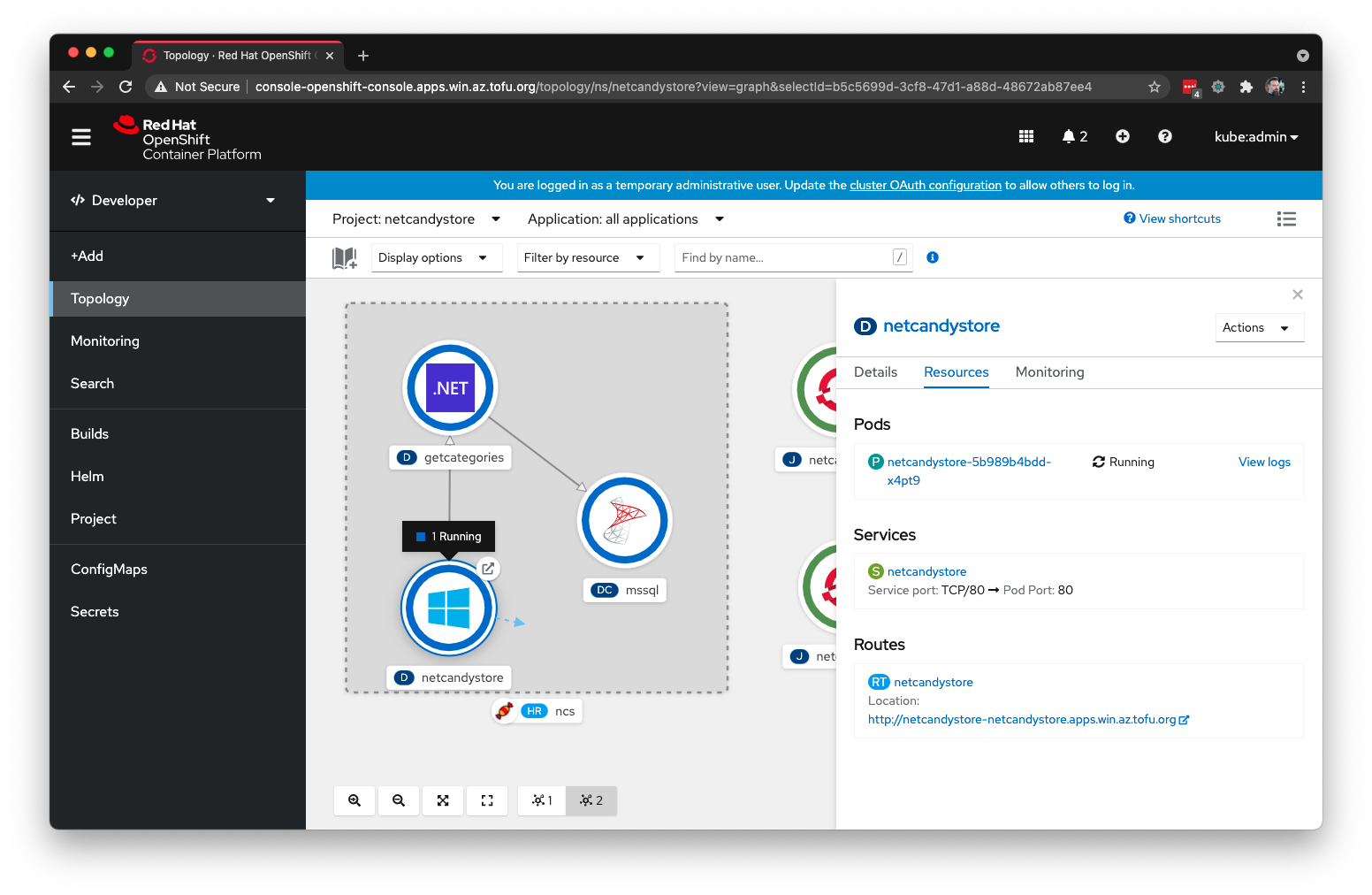
And finally, here is the finished product. The Netcandy Store front end application.
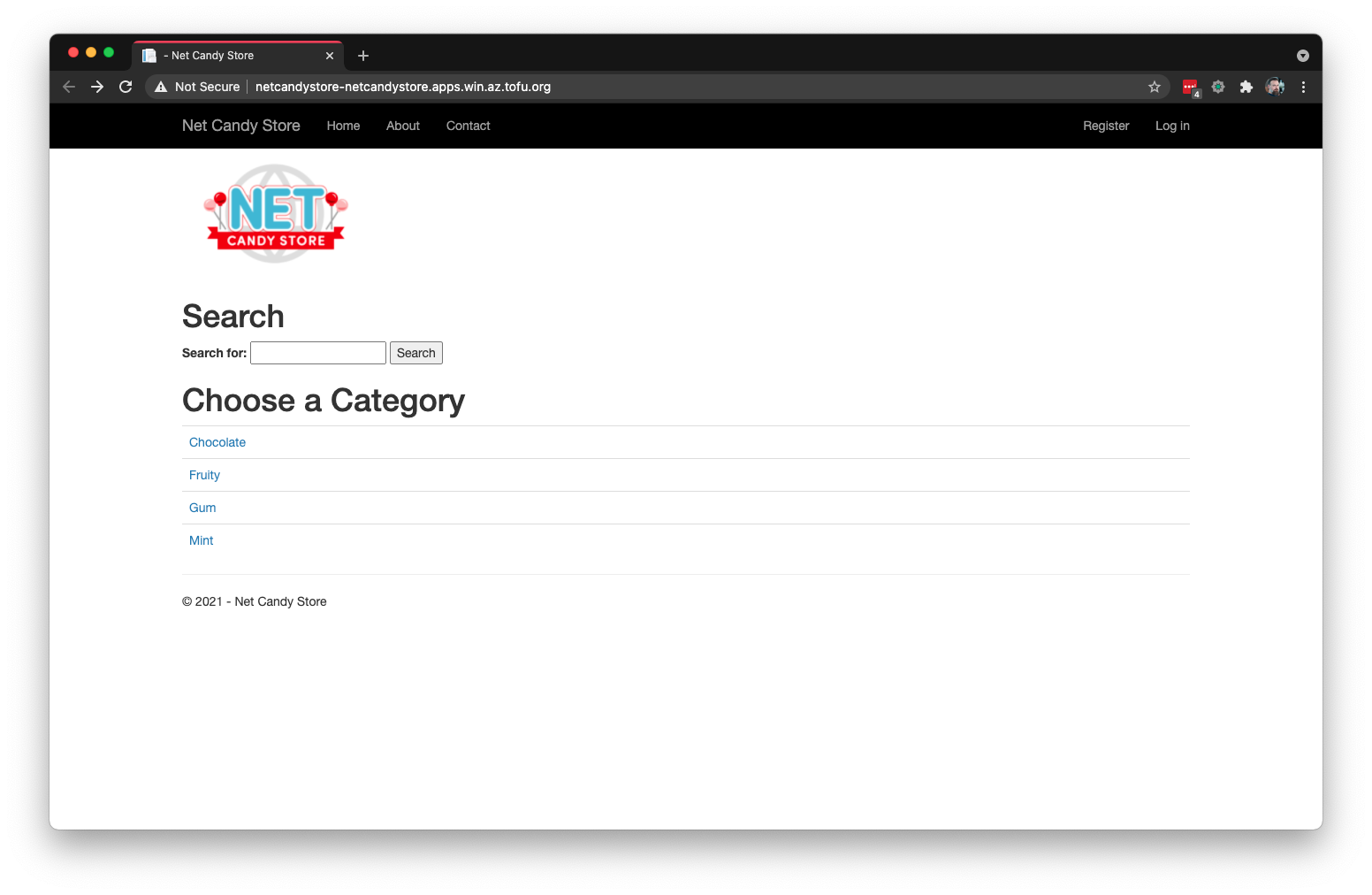
Summary
OpenShift offers support for legacy Windows applications that may be suitable for containerization. Through a hybrid network configuration and a specialized machine configuration operator, both Linux and Windows workloads can work together in your OpenShift clusters.
References
- NetCandy Store Helm Chart
- OpenShift Tech Topic: Windows Containers
- Kubernetes Recommended Labels
- OpenShift Application Topology View
- Windows Containers Quickstart Workshop
Guide: http://people.redhat.com/chernand/windows-containers-quickstart/ns-deploy/